How to install SafeWeb app
Install SafeWeb application on the computer from A to Z.
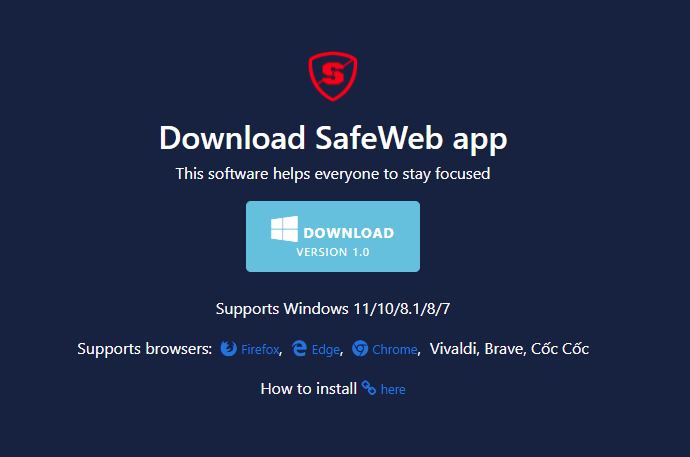
Instructions on how to download and install SafeWeb application on Windows from Chrome and Edge browsers. You follow these steps.
I. Instructions for downloading the app
Step 1: Go to the homepage safeweb.app and click the button "Free Download"
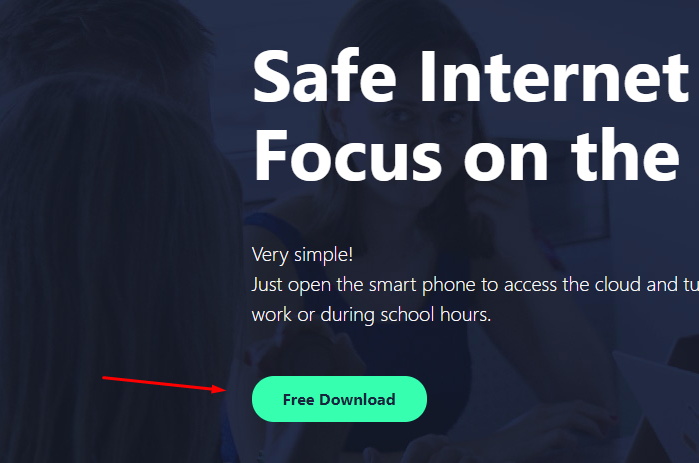
Step 2: Click the button "DOWNLOAD"
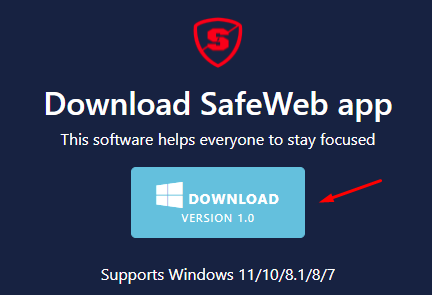
Step 3: Handle the warning if any
Chrome Browser: Follow the red arrows 1 and 2 in the image below.
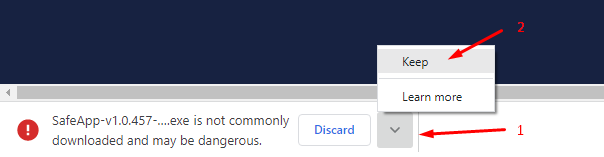
Edge Browser: Follow the red arrows 1, 2, 3 and 4 in the image below.
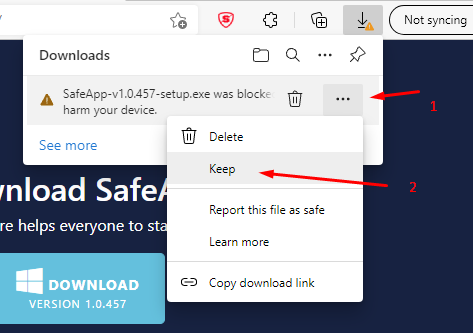
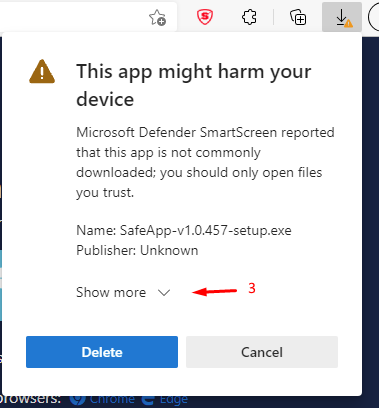
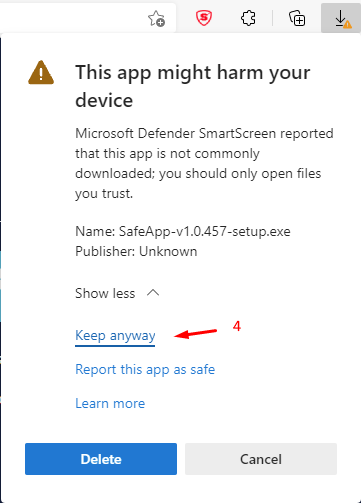
Step 4: Open the installer
Chrome Browser: Follow the red arrows 1 and 2 in the image below.
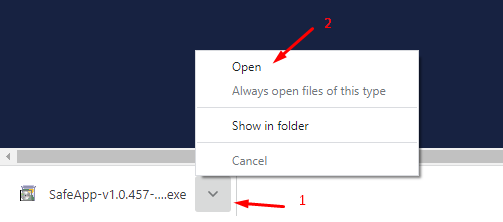
Edge Browser: Follow the red arrow in the image below.
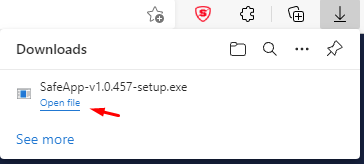
II. Installation Instructions
Step 1: Click the "More info" button (or "Thông tin thêm") like the red arrow in the image below.
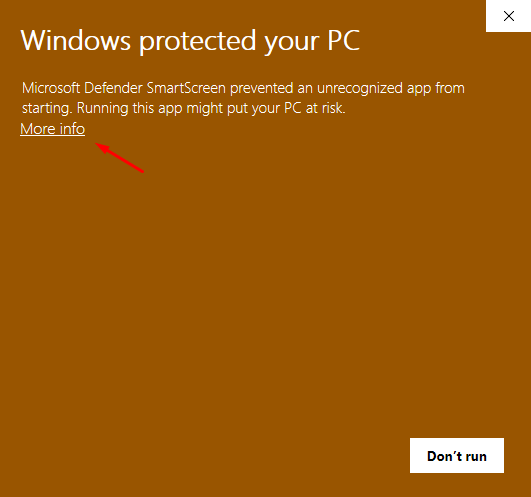
Step 2: Click the Run anyway button.
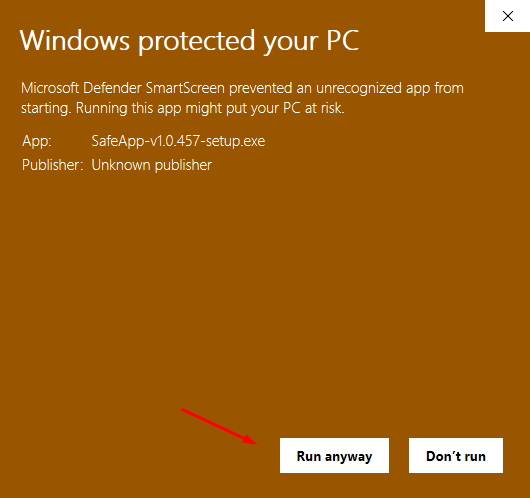
III. CONNECT ADMIN ACCOUNT TO APP
Please watch the video below:
Congratulations on your successful installation!
✅BLOCK WEBSITES WITH BLACKLIST
First, you need to create a user account for your child to replace the default account above. Then you create a blacklist and apply it to this user. Please watch the video to see how.